Accessible HTML
Semantic Elements
Some elements have semantic meaning but no special functionality. Examples are:
- <aside>
- <footer>
- <header>
Other's provide a lot of built-in functionality such as:
- <button>
- <input>
- <textarea>
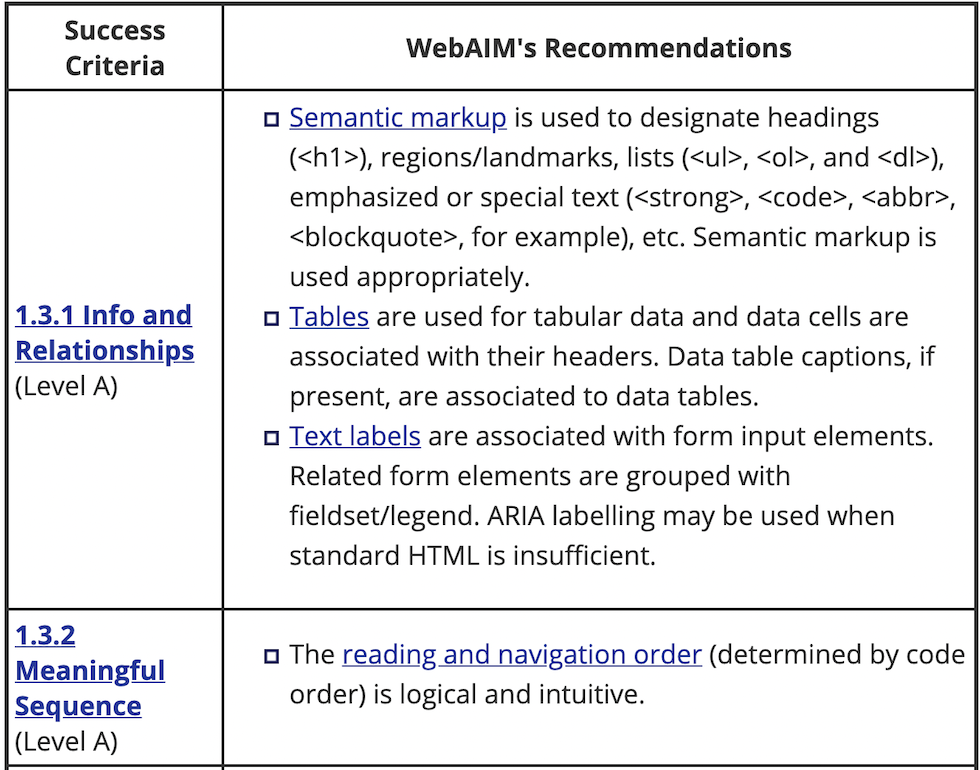
Labels
Form fields can be confusing for screen reader users. There are many ways to label form fields so the label is read out loud whenever the field has focus.
Visual only labels
A common pattern is using div's or paragraph tags to label form fields.
<form>
<p>First Name</p>
<input type="text" />
<p>Last Name</p>
<input type="text" />
<p>Password</p>
<input type="password" />
<input type="submit" value="Submit" />
</form>
HTML labels
A better option is to use the HTML label tag which will allow screen readers to recite the label when the field is focused.
<form>
<label for="first">First Name</label>
<input id="first" type="text" />
<label for="last">Last Name</label>
<input id="last" type="text" />
<label for="password">Password</label>
<input id="password" type="password" />
<input type="submit" value="Submit" />
</form>
Implicit HTML labels
Another cool trick you can do is wrap your inputs with the label tag. This is called implicit labelling.
<form>
<label>
First Name
<input id="first" type="text" />
</label>
<label>
Last Name
<input id="last" type="text" />
</label>
<label>
Password
<input id="password" type="password" />
</label>
<input type="submit" value="Submit" />
</form>
Limitations with the <label> tag
The label tag can only works with "labelable" elements. Those include:
- <button>
- <input>
- <keygen>
- <meter>
- <output>
- <progress>
- <select>
- <textarea>
If you ever need to label an element not on that list, use aria-label instead.
<div aria-label="Interactive div">Hello</div>
Screenreader only content
Sometimes you'll want to communicate with a screen reader directly! One cool example is announcing to screen reader users that you offer accessibility features! In that case you can make some HTML and wrap it in a visually hidden class.
.visuallyhidden {
position: absolute;
left: 0;
top: -500px;
width: 1px;
height: 1px;
overflow: hidden;
}
The life of a button
Let's take a regular button like the one below:
This is generated by the following code:
<button onclick="alert('hello')">Click me!</button>
This looks like a simple piece of markup but there is a lot of functionality behind that button tag!
Let's start with a different element, say a div tag.
1. We start with a div
<div onclick="alert('hello')">Click me!</div>
2. We could give it an ARIA role - (more on ARIA later)
This will let screen readers know the element can be clicked.
<div role="button" onclick="alert('hello')">Click me!</div>
3. We could give it a tabindex
This will allow keyboard only users to tab to it.
<div tabindex="0" role="button" onclick="alert('hello')">Click me!</div>
4. Don't forget about keyboard only users!
<div tabindex="0" role="button" onclick="alert('hello')" onkeyup="alert('hello')">Click me!</div>
5. Don't forget about screen reader users either!
<div aria-label="Alert the word hello" tabindex="0" role="button" onclick="alert('hello')" onkeyup="alert('hello')">Click me!</div>
Exercise 2
For the next exercise, click here